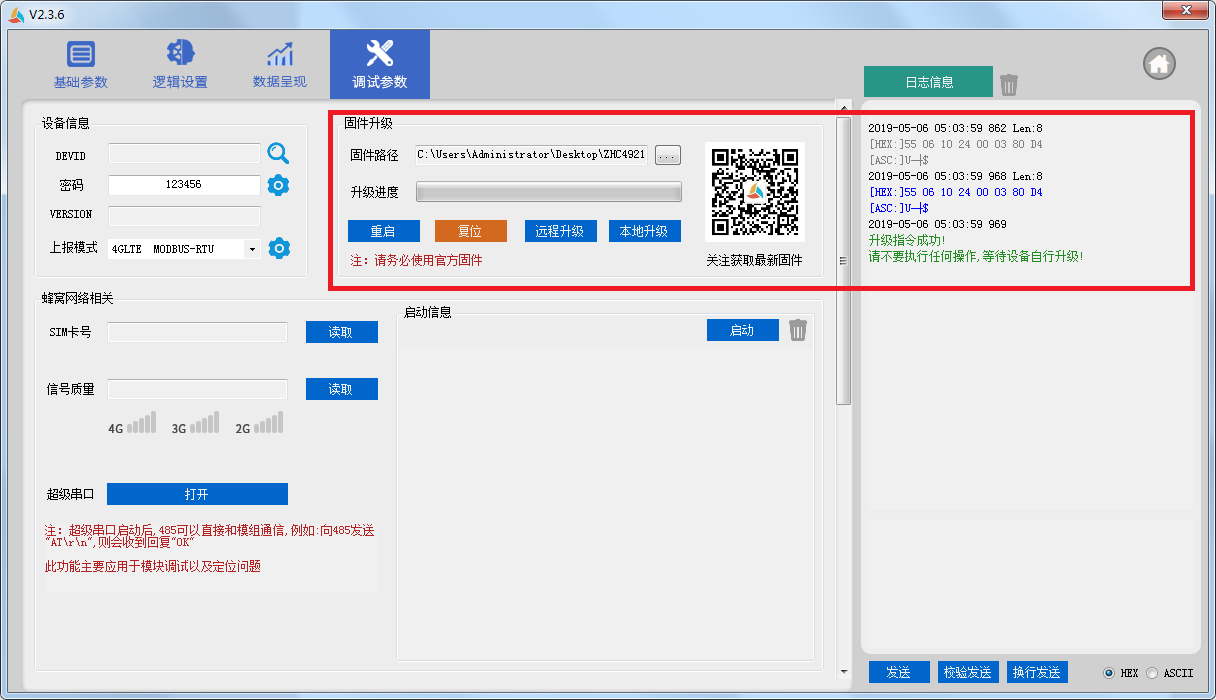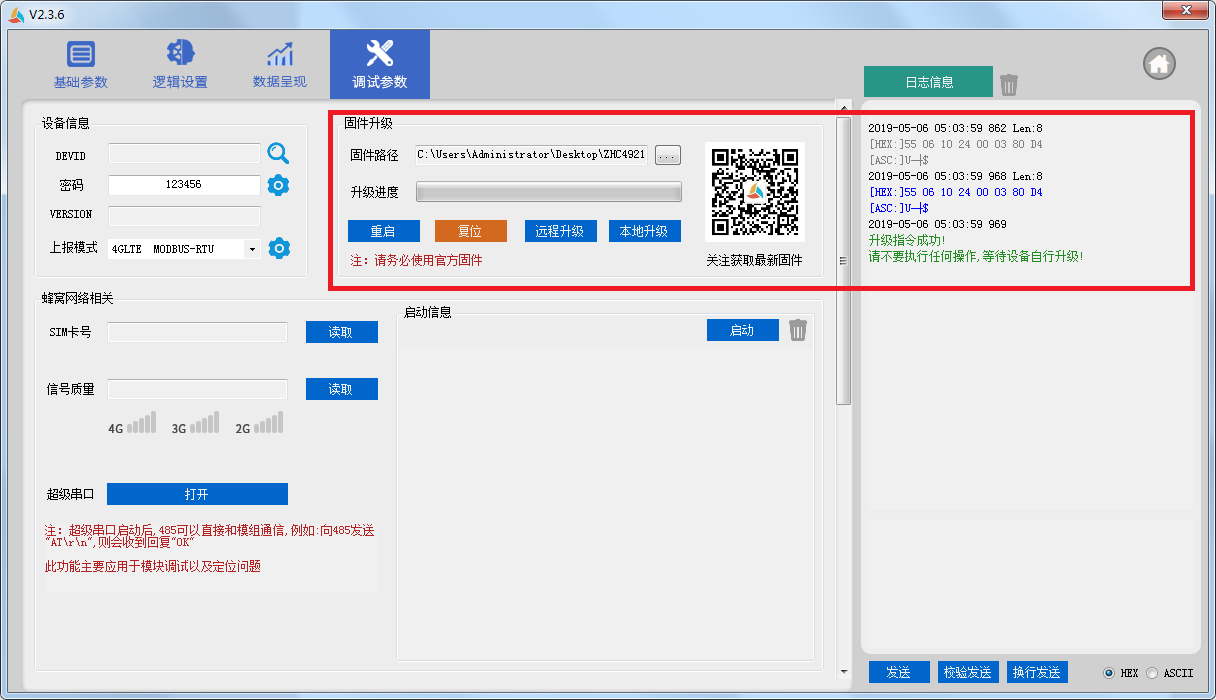Zonghengyun transparent transmission function can support remote control of DTU / RTU equipment without public network IP, which facilitates customers to quickly test and understand product functions and greatly shortens the development cycle. This document uses ZHC4921 as an example. Products of the same type can use this as a reference.


1. Preparation
The user’s PC needs to install: ① virtual serial port; ② Zonghengyun transparent transmission tool
1. Virtual serial port—convert socket to serial port
2. Zongheng Cloud Transparent Transmission Tool—Connect to Zongheng Cloud. After passing the verification, Zongheng Cloud forwards the DTU data to the user’s IP


1.1. Zonghengyun transparent transmission software installation
ZHC4921 Zonghengyun transparent transmission tool is a green installation-free version, which can be downloaded by visiting the official website.
After downloading, the icon is as follows, double-click to run:


1.2. Virtual serial port installation
Virtual serial port: As the name suggests, it is not a real physical serial port. Common physical serial ports need to be plugged into the computer for the computer to recognize them. The virtual serial port software can “confuse” the computer and make the computer think you have multiple serial ports (actually you don’t, these serial ports are virtual). Virtual serial ports generally appear in pairs, one for receiving and one for sending. Its main function is a serial port used to receive TCP data from the network, and a serial port used to send TCP data. The use of this function will be explained in detail later.
Thanks to the SourceForge.net open source community for the excellent virtual serial port software com0com, you can download it by visiting the official website.
1.2.1 Virtual serial port software installation
Step 1: Double-click the version suitable for your operating system. For win10, please select the x64 version.
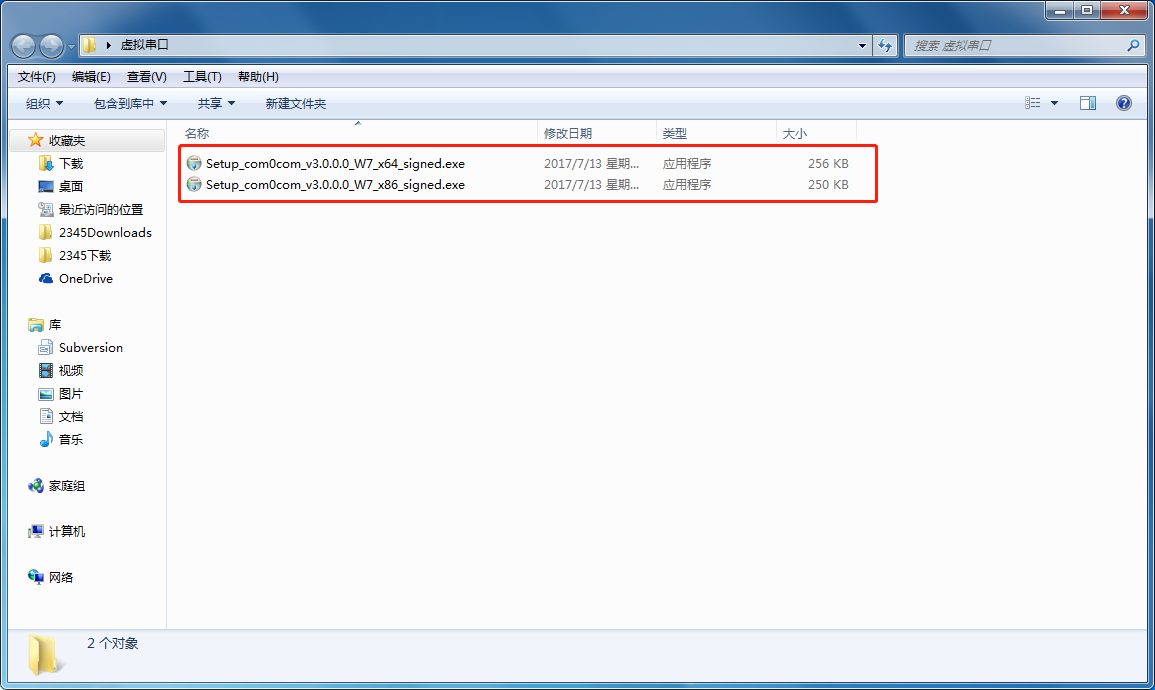
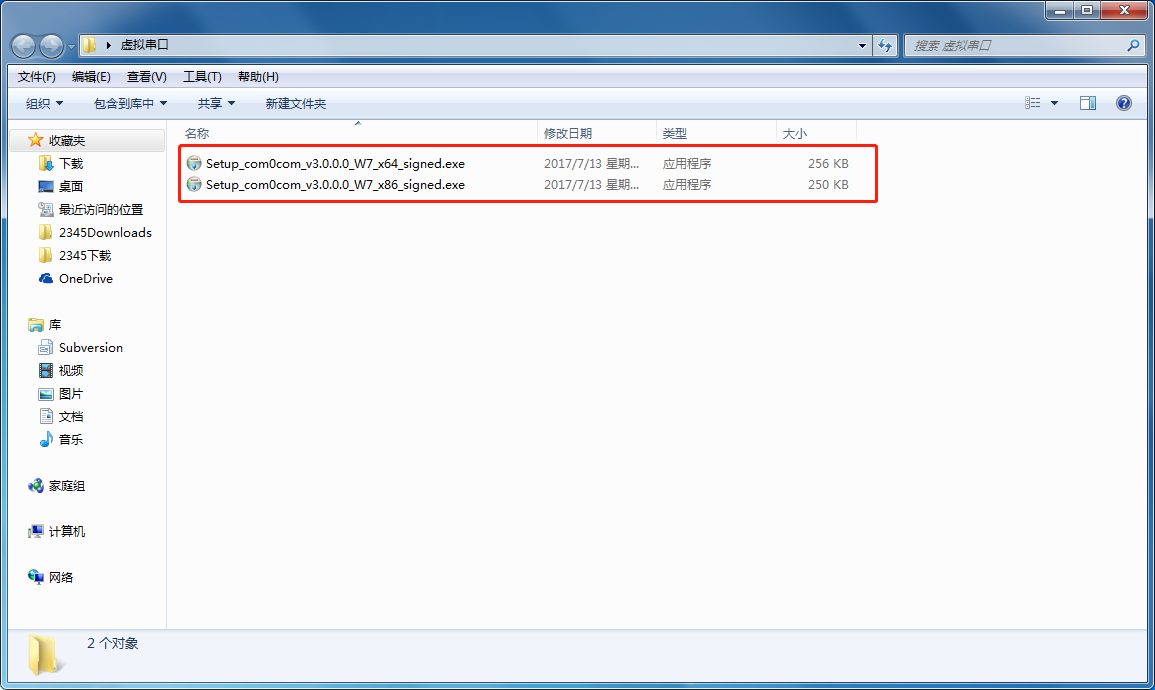
Step 2: Select “NEXT”
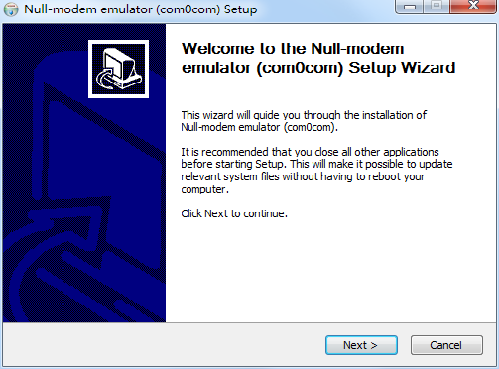
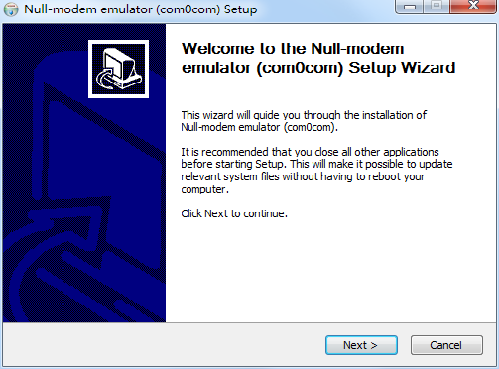
Step 3: Select “I Agree”
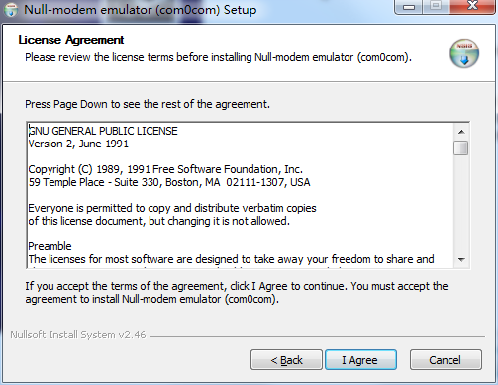
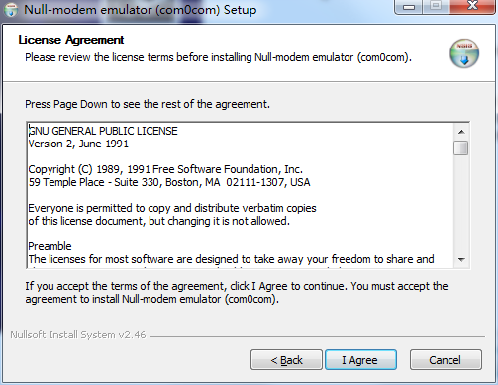
Step 4: Select “NEXT”
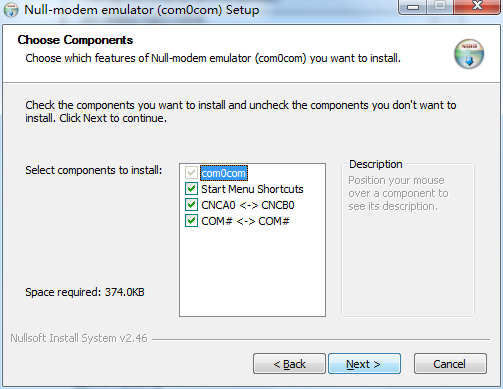
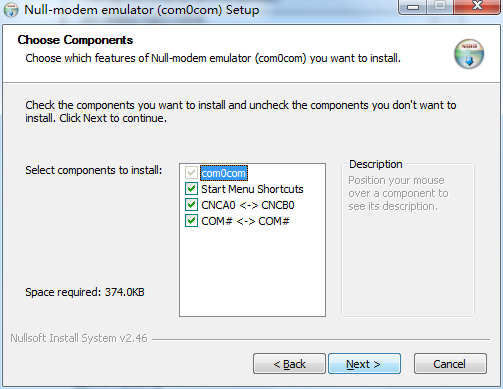
Step 5: Select “Install”
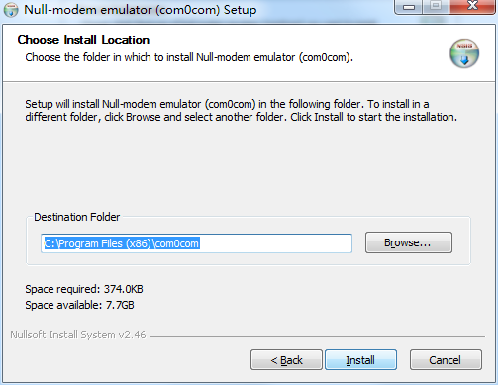
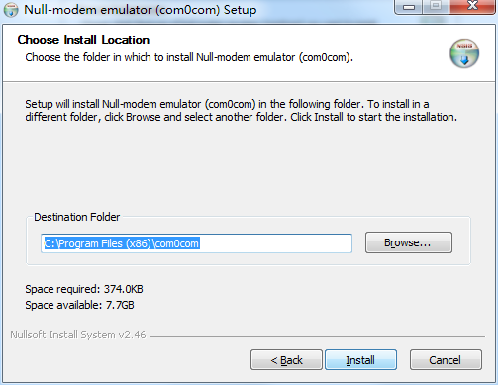
Step 6: Select “Install” driver software
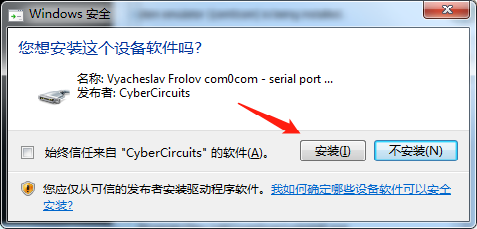
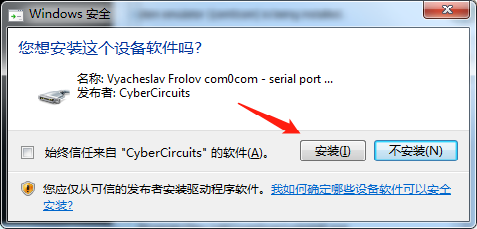
Step 7: Wait for the installation to complete, click “NEXT” and “Finish” to complete the installation
Step 8: After the software installation is completed, check the device manager and you will see that a set of virtual serial ports is installed by default.
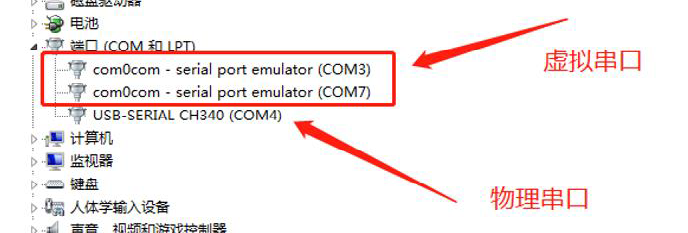
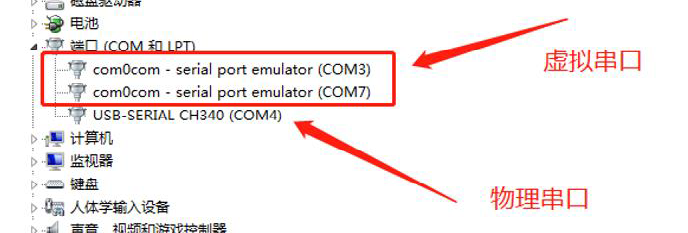
1.2.2. Adding and deleting virtual serial ports
Step 1: In the computer installation program, find the application “com0com” and run “Setup”
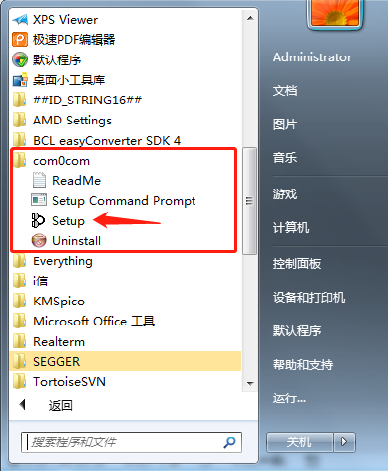
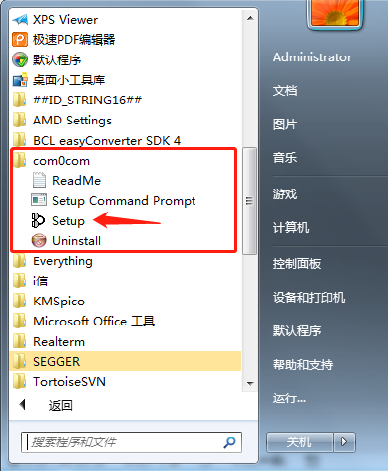
Step 2: You can see a pair of virtual serial ports added by default, select to create a new pair of virtual serial ports
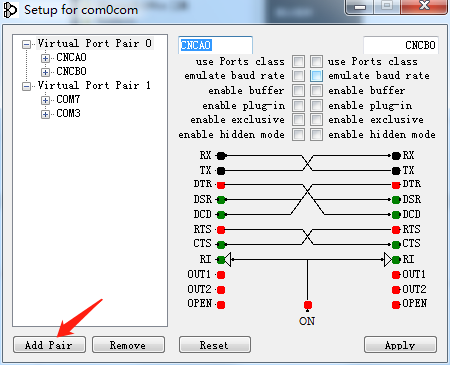
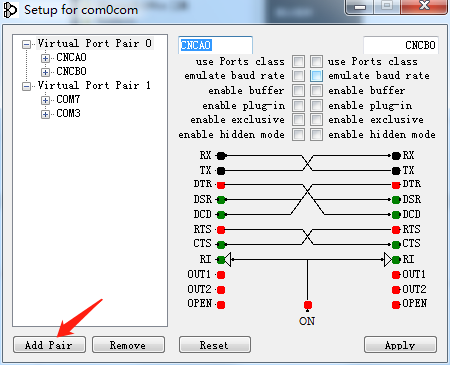
Step 3: Select to enable port naming and enable caching, click Apply, and the virtual serial port is successfully created.
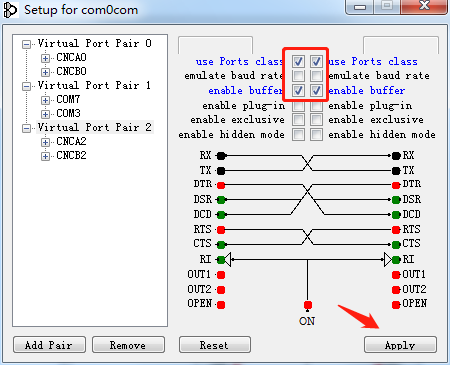
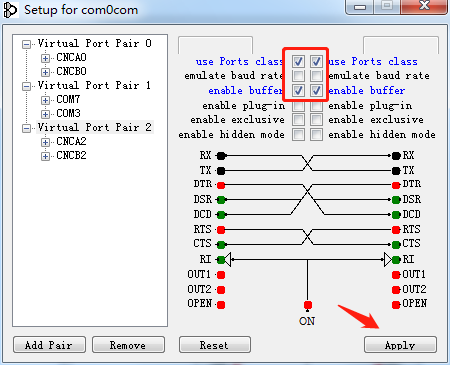
To delete the serial port, click “remove”
Note: Users do not need to care about the serial port number. In theory, countless virtual serial ports can be created.
2. Use of Zonghengyun transparent transmission software
To put it simply, ZHC4921 Zonghengyun transparent transmission software (hereinafter referred to as this software) actually establishes a corresponding relationship between TCP and serial ports. ZHC4921 communicates with the Zongheng cloud server based on TCP, and this software also communicates with the server based on TCP. The two form a link relationship based on the encryption algorithm developed internally by Zongheng. In this way, ZHC4921 can establish communication with this software. At the same time, users can select a virtual serial port to correspond to this link relationship, so that remote wireless communication between the virtual serial port and ZHC4921 can be achieved.
The titles of the ZHC4921 Zonghengyun transparent transmission tool are from left to right: add device, delete device, save information, start with one click, and close with one click.
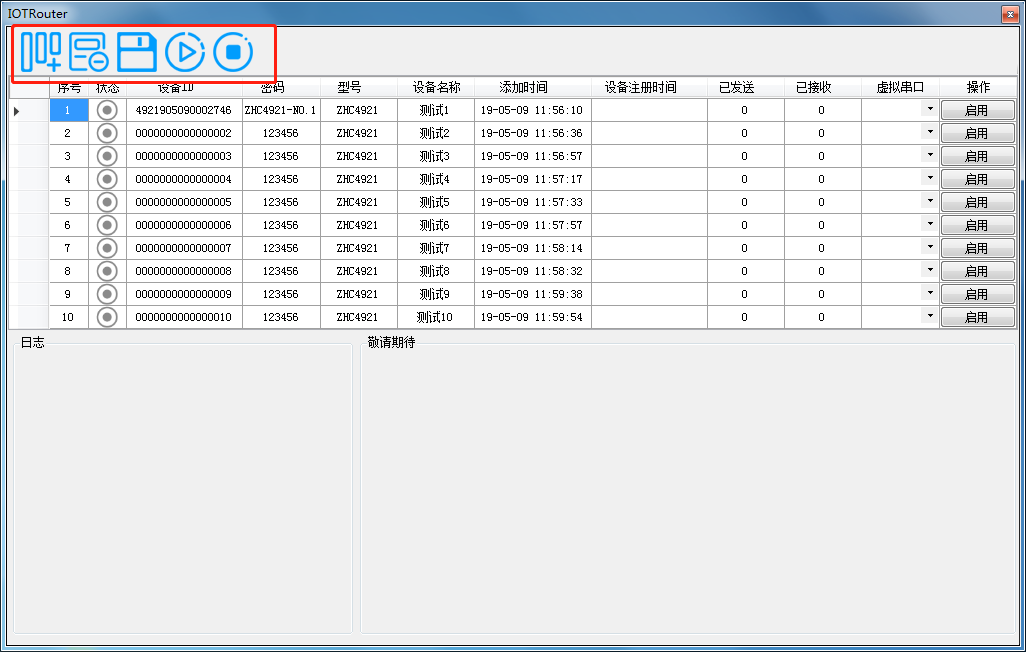
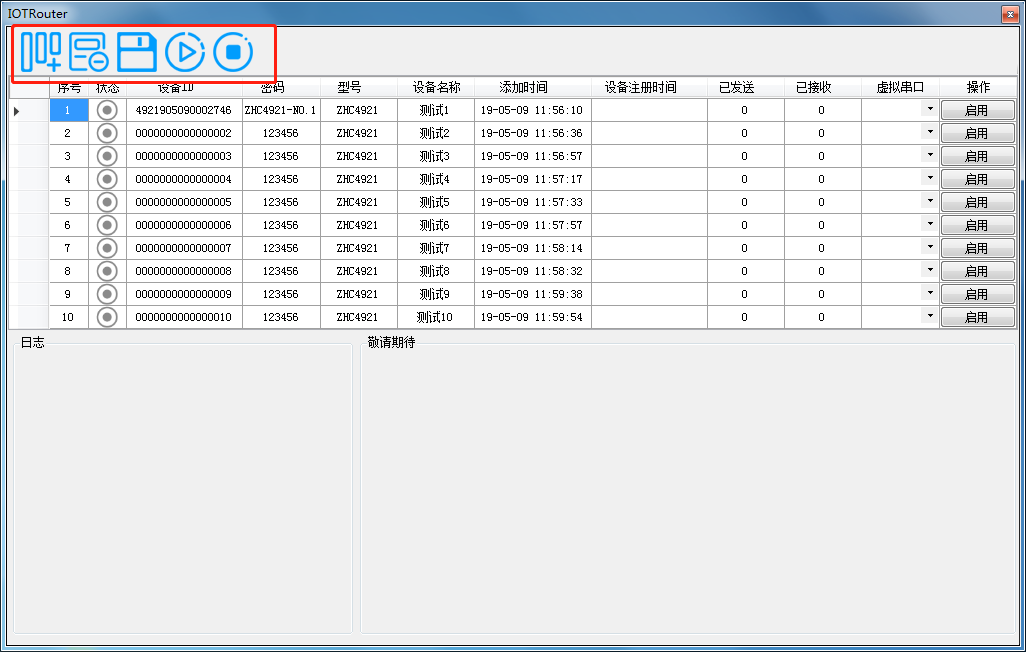
3. Add new device
To add a new device, the user is required to enter the device ID, password, model, and device name in sequence. These four parameters are required. The device ID and password are the determining factors to ensure link establishment. Please do not leak this information.
Device registration time shows the time when the device established a connection with the server. It is displayed after the software and the server establish normal communication. Users can judge whether the device is online based on this item.
Sent and Received respectively display the current amount of data sent and received.
For virtual serial port, please select any virtual serial port and record the other serial port number paired with it.
3.1. Enable cloud transparent transmission
Click the enable button, and the software will establish a connection with the server. If the security authentication is passed, a green background will be displayed. If authentication fails, a red background is displayed. Key information will be displayed in the log, please pay attention.
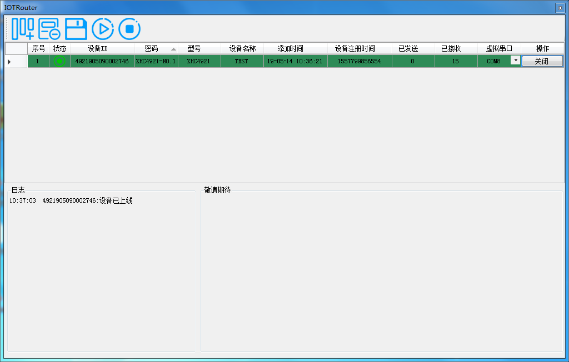
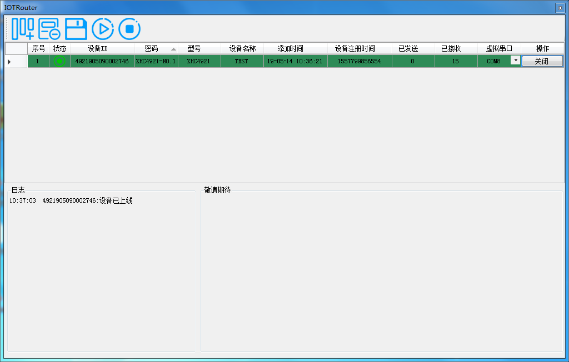
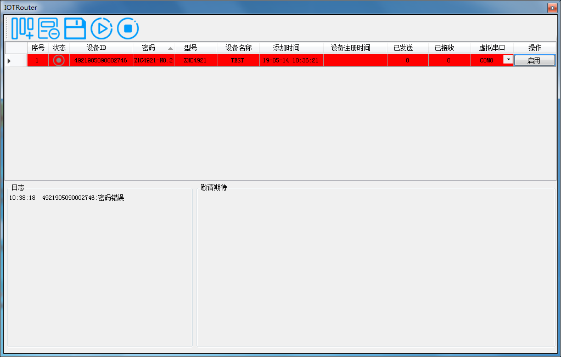
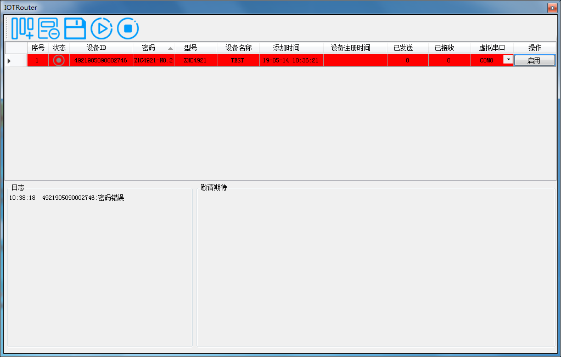
3.2.Data communication
Taking this machine as an example, the virtual serial port selected is COM8, and the serial port relationship created by the virtual serial port of this machine is: C0M8-COM9. Select the serial port tool and open COM9 to establish data communication with the device.
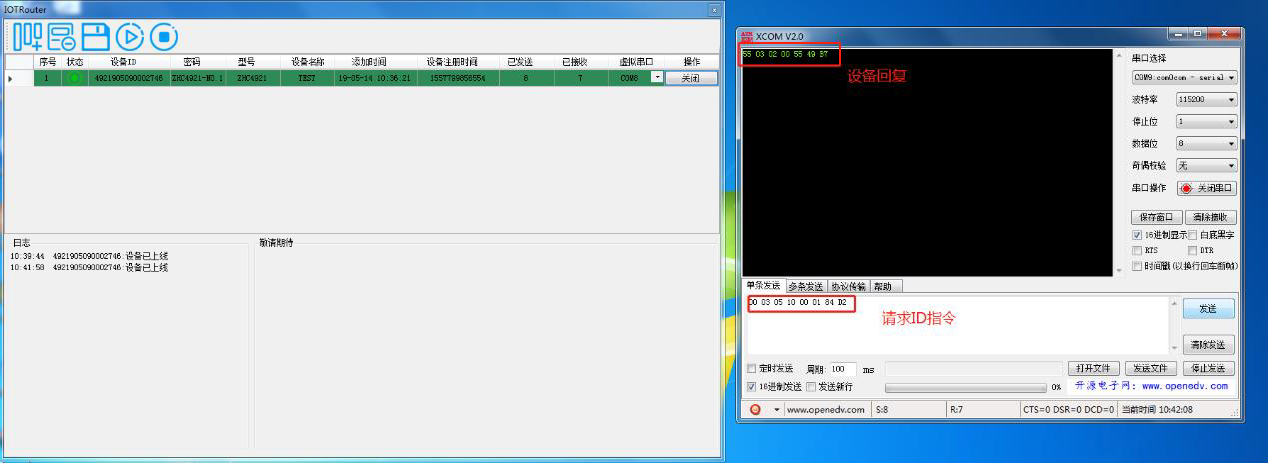
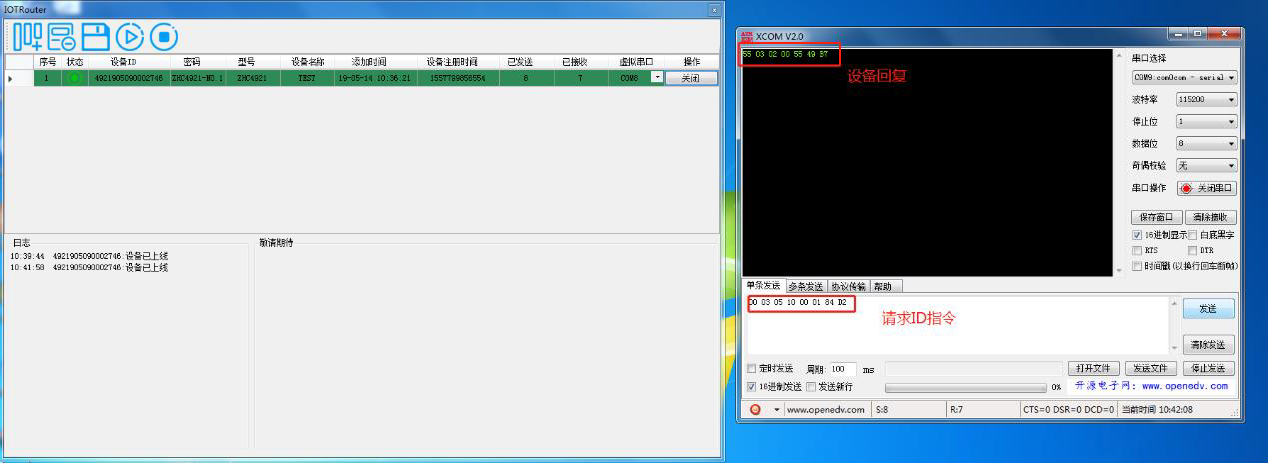
4.Remote configuration
In some cases, customers require remote wireless configuration. Customers only need to perform advanced simple operations to achieve it.
a.Reset ZHC4921 device
b. Open the software and enable the link successfully
c. Use the ZHC4921 configuration software to open the corresponding virtual serial port.
Example: The device information is as follows
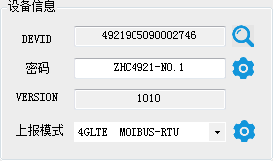
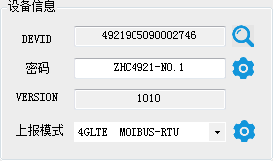
Step 1: Open Zonghengyun transparent transmission software, add devices, and select virtual serial port COM8
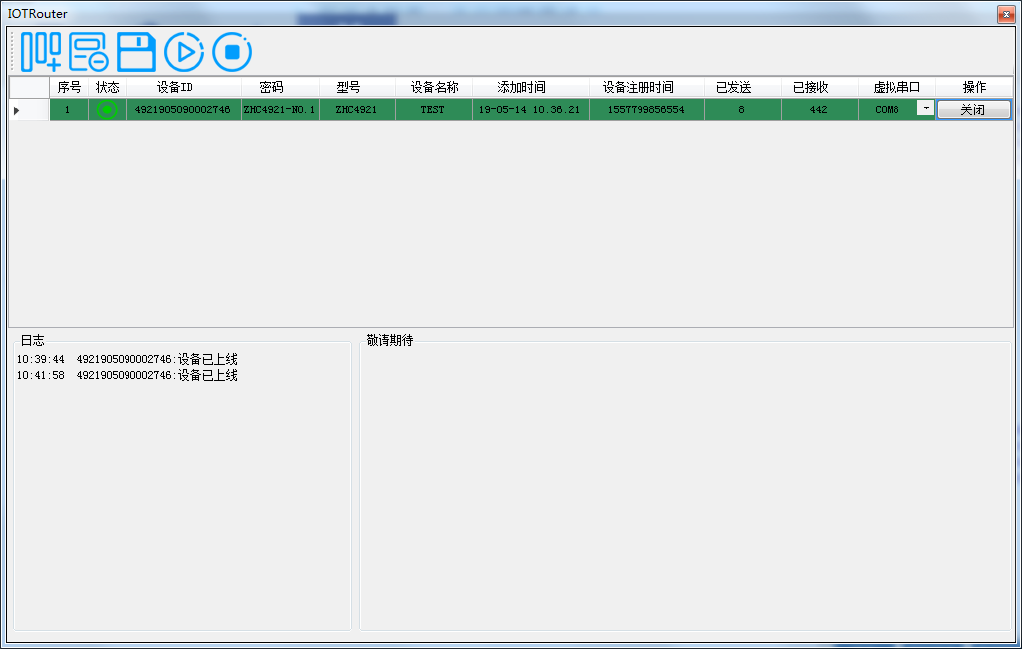
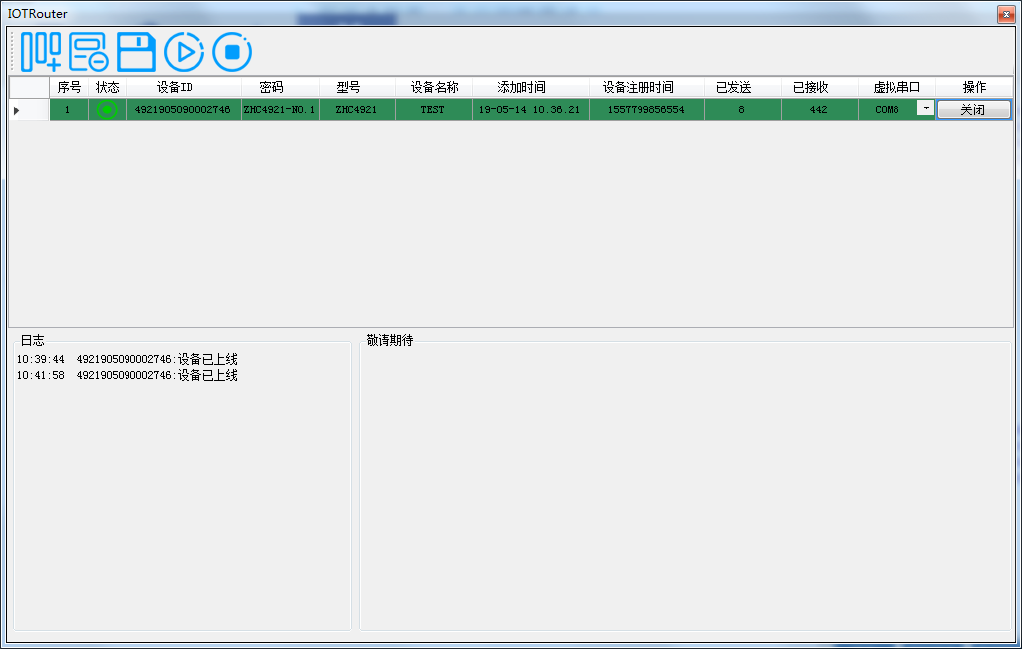
Step 2: Use the ZHC4921 configuration software to open the virtual serial port COM9 to achieve remote configuration.
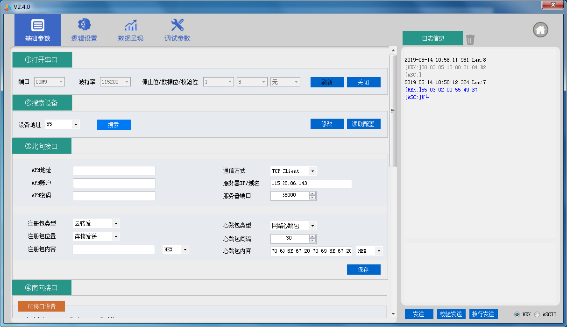
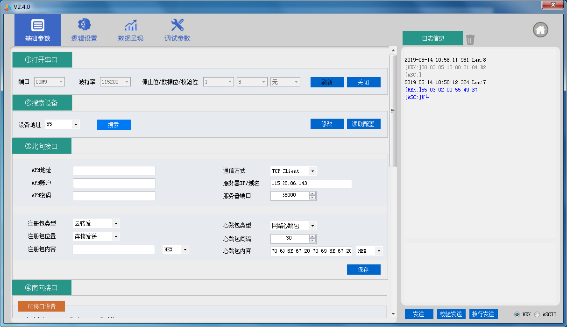
5.Remote control
Refer to Chapter 4 Remote Configuration. After the user performs the corresponding configuration in the “Zonghengyun Transparent Transmission Software”, open the ZHC4921 configuration software and select the corresponding virtual serial port to achieve remote control.
6. Remote upgrade
Refer to Chapter 4 Remote Configuration. After the user performs the corresponding configuration in “Zonghengyun Transparent Transmission Software”, open the ZHC4921 configuration software, select the corresponding virtual serial port, enter “Debugging Parameters”, and select the path where the firmware is located, the remote upgrade button will switch is optional. Click the remote upgrade button, and the log window will prompt relevant upgrade information. At this time, there is no need to perform task operations and wait for the device to automatically perform the upgrade process. The user can check the upgrade progress through the progress bar. After the upgrade is completed, there will be a message prompt in the log window.