Overview
This chapter mainly introduces how to connect the device through various methods and enter the programming interface of the device.
1. Direct network cable connection
Use a network cable to directly connect the computer to the gateway, and set the computer’s IP to 192.168.88.100, then enter in the browser: 192.168.88.1:1880 , password: EG12345678, as shown in the figure:
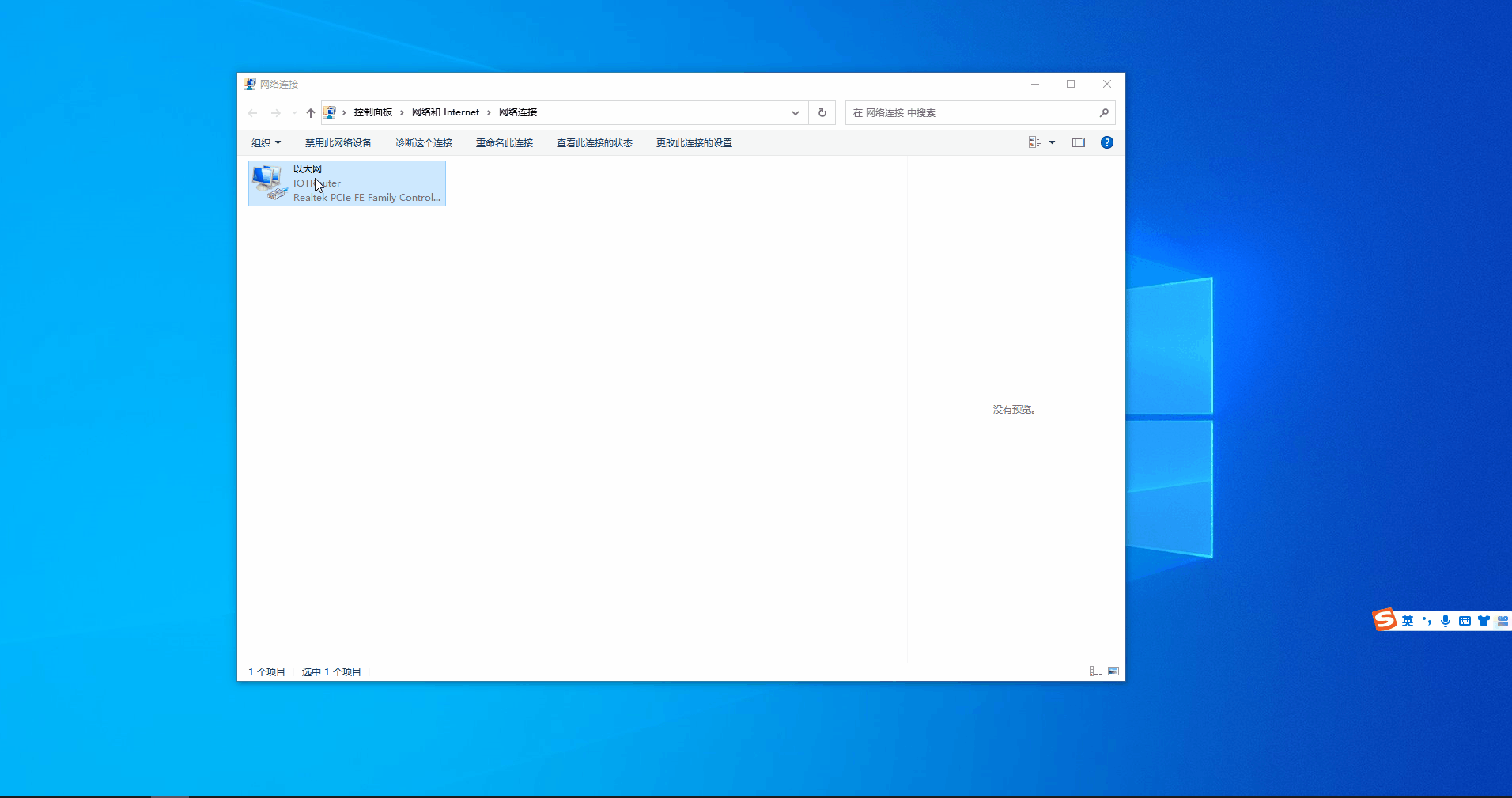
2. WIFI connection
Use the computer’s WIFI to connect to the AP hotspot of the gateway. The default AP hotspot is: EG8200 – the last four digits of the SN number , the password EG12345678. After the connection, it will be automatically assigned to the IP of 192.168.88.X. Enter the browser: 192.168.88.1:1880 , Password: EG12345678
3.Remote connection
Click to download the remote management software, no installation required: EGManager
The first login requires registration. After logging in, add the gateway SN. Clicking the remote programming button will automatically open the browser and enter the programming interface. The premise is that the gateway has been connected to the Internet, as shown in the figure below:
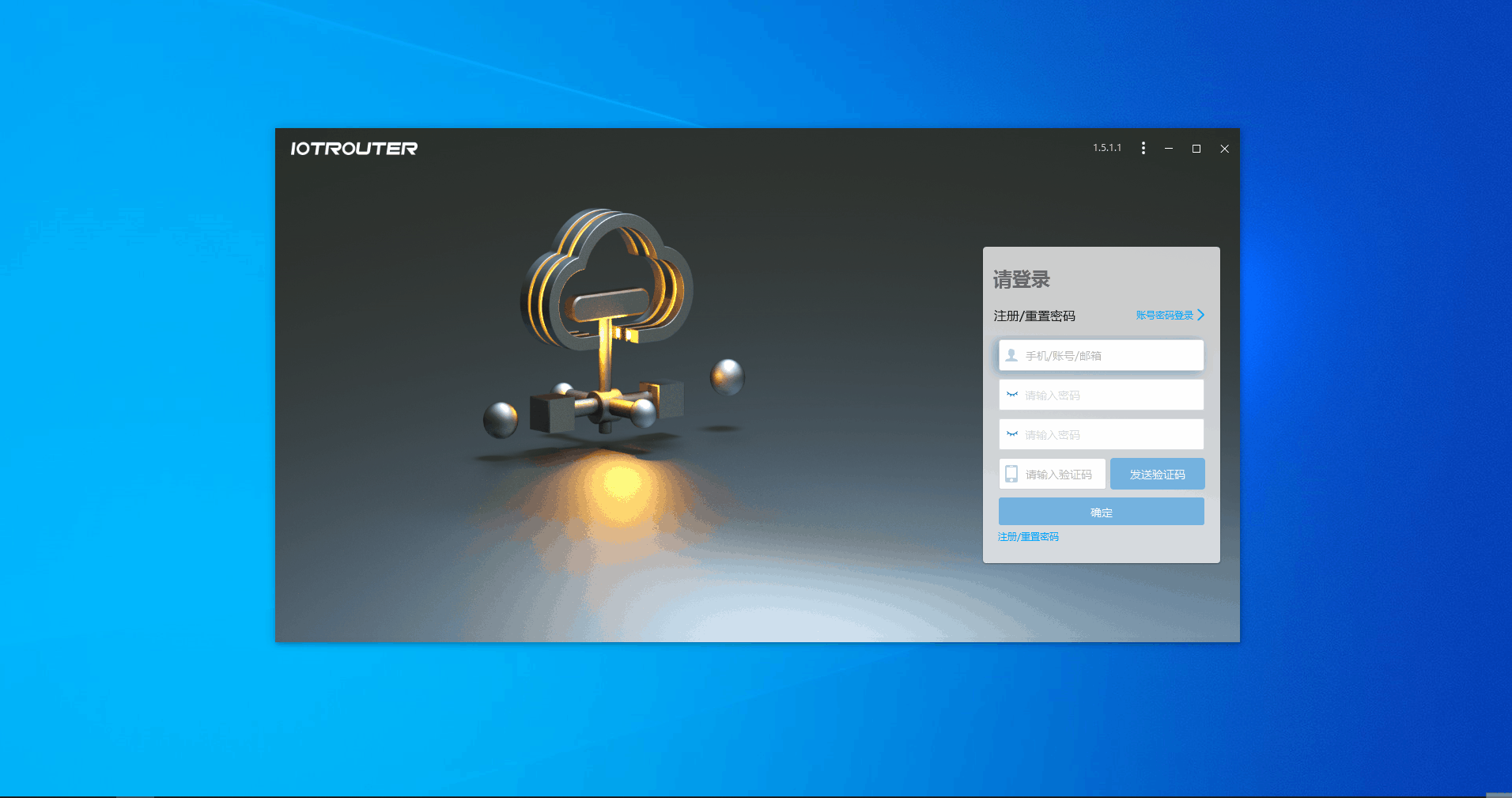
Notice
1. Be sure to change your password!
